CloudStream Subtitles – How to Add, Use & Off Open Subtitles
Subtitles are the best option for users who want an enhanced streaming experience. CloudStream subtitles are available in almost every major and regional language (50+ languages). With easily customizable subtitles, users can enjoy streaming their content easily. Here is how they can integrate, add, use, and turn on/off the subtitles on the CloudStream app.
How to Integrate Open Subtitles on CloudStream
Step 01: Create and Add Account



Step 02: Use Open Subtitles

Can I add my Subtitles to CloudStream?
Yes, users can also upload or add their subtitles to CloudStream. In this way, they can watch their favorite content with a more personalized and customized experience. Please follow the steps below to do it:

Note: You can also select the “Load First Available” option to add subtitles quickly and automatically.
How to Turn Off CloudStream Subtitles?
Another great feature of the CloudStream APK is that it allows you to change and turn off subtitles while watching the content. To select subtitles in another language or turn them off, click on the “Sources” button. Select the subtitles you want, or turn them off by selecting “No Subtitles” at the top.
Why are CloudStream Subtitles not Working?
If the subtitles are not working, please try the following ways to troubleshoot this issue:
How to Customize CloudStream Subtitles?

Note: You can directly customize subtitles while watching your content as per your preferences. To do this, click “Source” on the playing screen and then click “Settings” icon at the top-right corner.
Conclusion
Users can easily watch their favorite movies, TV shows, and anime on CloudStream with subtitles. It has more than 50 subtitles available in multiple regional and local languages. To add subtitles, just play the desired movie or TV show and select the multiple option available for subtitles. User can also easily customize and turn on/off the subtitles through the above guide if their subtitles are not working during the playing of the content.