Cloudstream Subtitles Not Working – Troubleshooting All Subtitles Errors
CloudStream or CloudStream 3 is a media streaming app that provides users with high-quality (4K, 2K) content. But sometimes, this high-quality streaming experience may be ruined due to an error in subtitles. To get rid of such problems and ensure the streaming experience, we have provided a troubleshooting Cloudstream Subtitles Not Working guide below. Please go through it and follow each step to get back your buttery smooth experience like before.

Troubleshooting Cloudstream Subtitles Not Working Errors
Broken Subtitles
Sometimes, an error in subtitles ruins your streaming experience. For example, you may experience broken subtitles while watching your favorite content. If you are experiencing this issue, please follow the steps below to get rid of it in a few steps:


Subtitles Casting Issues
If the subtitles of your favorite content are not casting correctly on your TV, please follow the guidelines below:
How to Customize the Chromecast Subtitles?
Do you know users can customize Chromecast subtitles on CloudStream? It means users can change subtitles’ font, size, color, background, outline, etc. To customize the Chromecast Subtitles on CloudStream, follow the step-by-step process given below:
Note: If you want to restore any option to its default, click and hold that option.
Frequently Asked Questions
Conclusion
An error in subtitles while watching your favorite content interrupts the streaming experience. To get the buttery smooth experience and troubleshoot such errors, a guide has been provided above. Through this guide, you can get rid of subtitle problems like broken subtitles. You can contact us freely if you need further assistance with it.