How to Install CloudStream on Firestick – A Complete User Guide
App Name | CloudStream APK |
Size | 60.6 MB |
Version | v4.5.2 |
Downloads | 1 Million+ |
Ratings | 4.8+ |
License | Free |
Updated | Today |
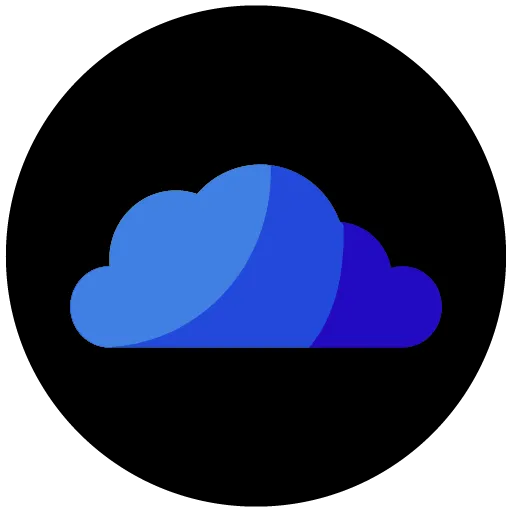
CloudStream Downloader Code
Are you looking for a 100% ad-free streaming app for your Firestick/Fire TV? CloudStream APK is the finest streaming option on Firestick for entertainment geeks. It provides users with their favorite movies, TV shows, anime, documentaries, sports, and more, with subtitles too. Follow the guide below to install the CloudStream on your Firestick in minutes.
What is CloudStream APK?
CloudStream or CloudStream 3 is a streaming app without ads. It offers users free movies, TV shows, live TV, anime, and more. There is no need for any sign-in/sign-up. Just download the app, install the repos and extension, and watch whatever you want.
Premium Features of CloudStream APK
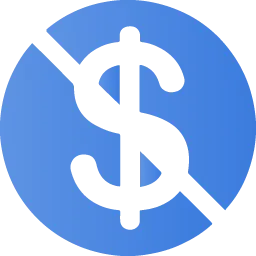
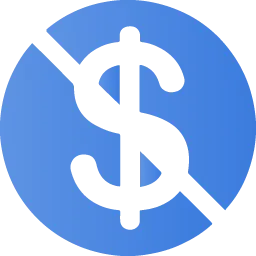
100% Free & Secure
CloudStream provides users with premium content without costing a penny. It is also safe and secure for all devices.
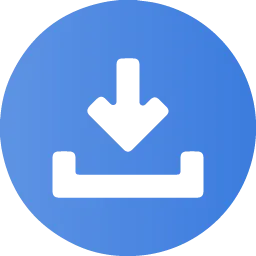
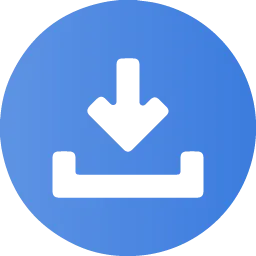
Download Option
What if you don’t have time to watch your content now? Don’t worry! You can download it and watch it later, even offline.


High-Quality Content
Users can watch their desired content in their desired quality. Even big-screen users can watch Ultra HD content on it.
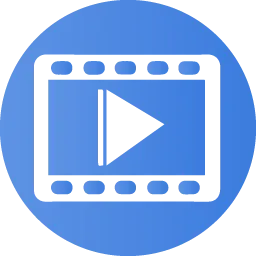
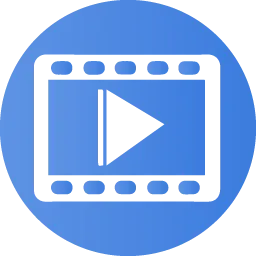
Vast Content Library
This app provides content to its users from all over the world. You can watch content of every country from every country.
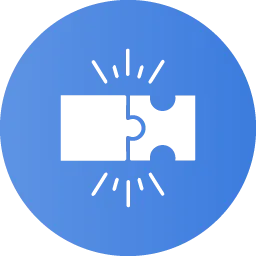
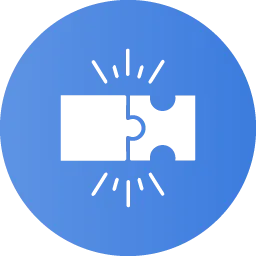
Highly Compatibility
The compatibility of this streaming is unmatched. It allows all users to watch their desired content even on the big screens.
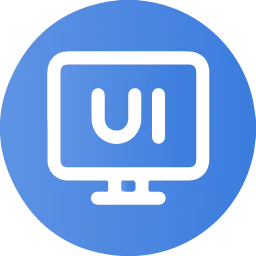
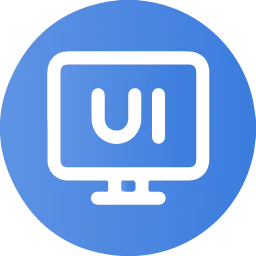
User-Friendly Interface
This app has one of the best UI/UX as compared to other apps. You can easily navigate to the desired section and content.
How to Install CloudStream on Firestick / Fire TV
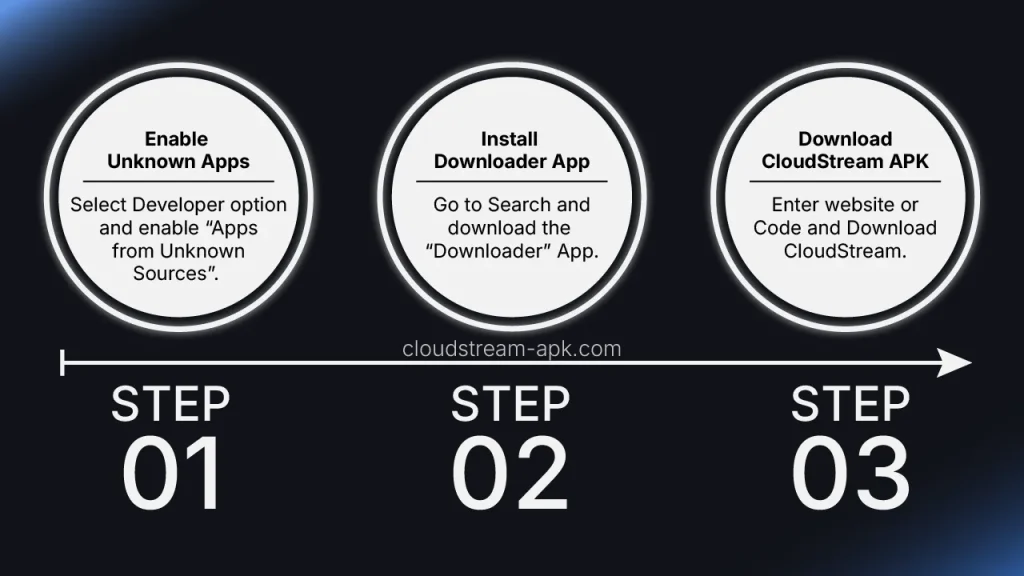
Step 01: Enable “Apps from Unknown Sources”
Below are the steps to enable the “Apps from Unknown Sources” option. If you have already enabled it, please skip and proceed to “Step 02.”






Step 02: Install the “Downloader” App




Note: You can also download the Downloader App from this link.
Step 03: Install CloudStream on Firestick



Note: Click “Delete” to remove the APK file from the device. Deleting files will free up your device’s storage.
How to Use CloudStream on Firestick/Fire TV?
Is CloudStream APK on Firestick Safe and Legal?
CloudStream APK does not host any type of content. It has an option to install repos and extensions that crawl over multiple streaming platforms. So, this streaming app is legal to install and use.
Also, when we tested with different virus and malware detection tools, we found no harmful or suspicious files. So, you can use it freely without any concerns. Moreover, you can use a VPN if you are still concerned.
Frequently Asked Questions
Conclusion
CloudStream for Firestick is a good option to watch premium movies, TV shows, anime, and more. It provides worldwide content in multiple local and regional languages and subtitles. You can install it easily with the help of the above user guide. If you need further assistance, please contact us.