3 Simple Methods to Install CloudStream on Android TV/Google TV/Smart TV
Have you ever heard of a streaming app that provides premium content in 4K for free and without ads? If not, and you are already looking for such an app, your search ends here. CloudStream provides premium, high-quality, and free entertainment services to all smartphone and big-screen users. Please go through the following guide to install CloudStream on Android TV/Google TV and Smart TV.
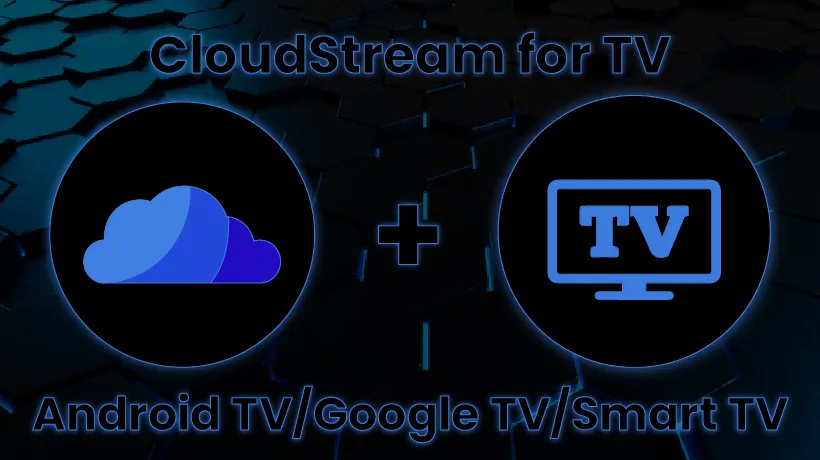
CloudStream Downloader Code
1179689
Premium Features of CloudStream for Android TV/Smart TV
No Registration Required
There is no need for registrations or subscriptions when you have CloudStream on TV. Just download and start watching your favorite content.
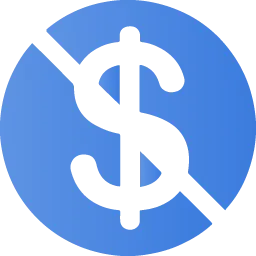
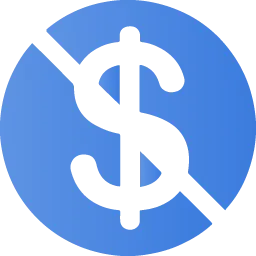
100% Free of Cost
You can enjoy premium content from all over the world without paying a penny. This app provides the OTT platforms’ content for free of cost.
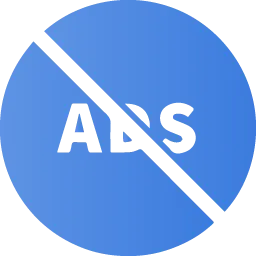
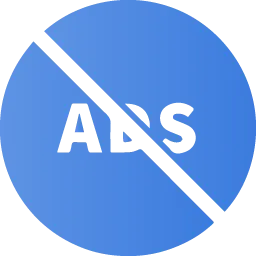
No Ads or Pop-ups
Get rid of the irritating ads and pop-ups while watching your favorite content. This streaming app provides you with your desired content without ads.
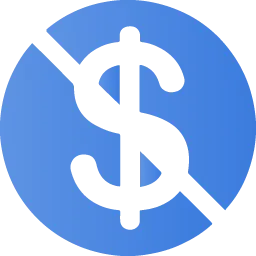
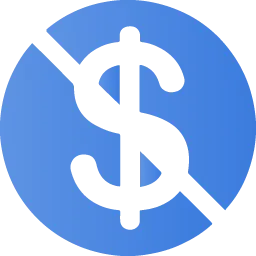
Safe and Secure
CloudStream is a lightweight, safe, and secure app for all kinds of devices. It doesn’t host any content on it and follows all user and data policies.


High-Quality Content
With CloudStream on Android TV/Smart TV, you can watch favorite content at your desired quality. It provides high-quality content in 4K, 2K, and 1080p.
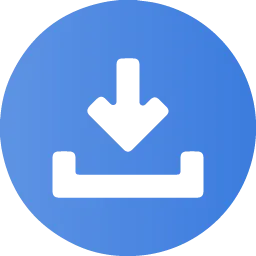
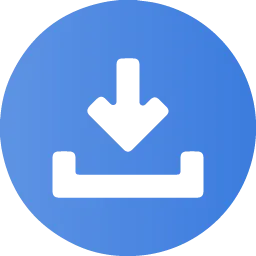
Downloadable Content
Want to watch your favorite content on the go while offline? Download your favorite content and watch it anytime, anywhere without internet availability.
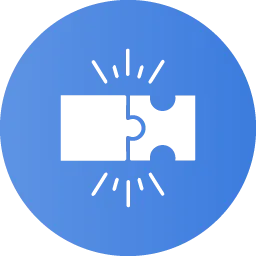
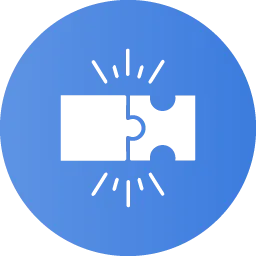
Highly Compatible
It is one of the most compatible streaming apps for your TV. It has a modern interface that ensures user-friendliness. There will be no lag either.
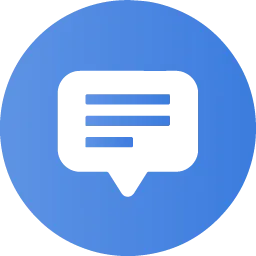
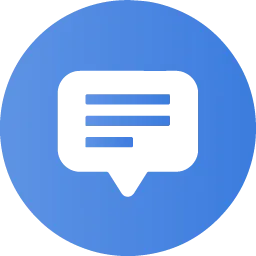
Customized Subtitles
This app supports multiple customization options to ensure a user-friendly experience. For example, you can customize subtitles as per your needs.
Requirements to Install CloudStream on Android TV/Smart TV
Install CloudStream on Android TV/Google TV
There are multiple method to install the CloudStream Streaming App on your Android TV/Google TV, or Smart TV. However, it depends on which method suits your TV and is preferable. Please find out the suitable method below and install CloudStream on your TV in a few simple steps.
Method 01: Using Downloader App
Step 01: Install Downloader App
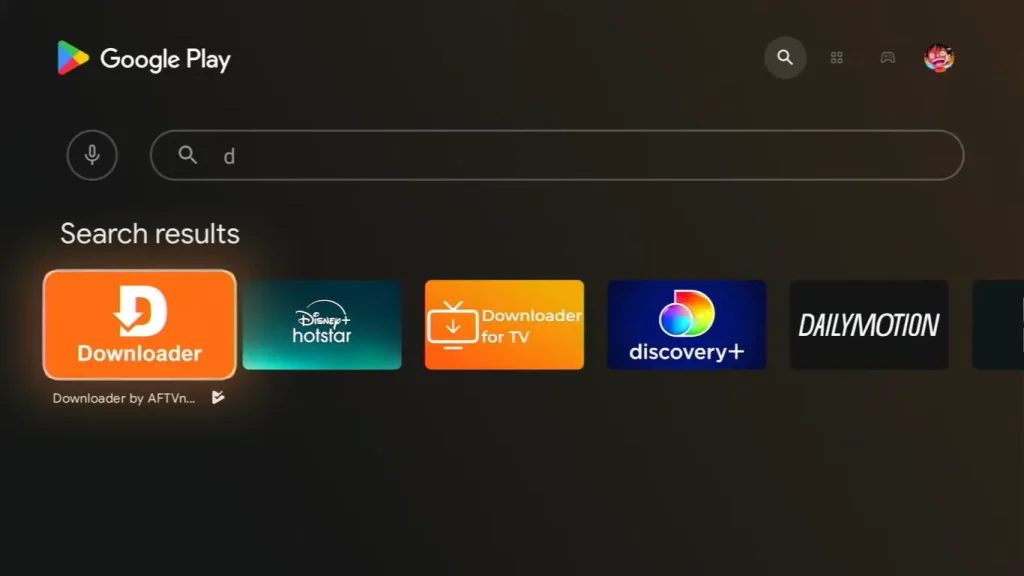
Step 02: Enable Unknown Sources

Step 03: Install CloudStream



Note: Delete the CloudStream APK after installation to free up the device’s storage.
Method 02: Using ES File Explorer
Step 01: Download File Explorer
Step 02: Download CloudStream APK
Step 03: Install CloudStream


Install CloudStream on Smart TV (Non-Android)
If your Smart TV is not Android and can’t install Android APKs, you can use an Android TV Box to get CloudStream. Please follow the process below to successfully install ClouStream on your non-Android TV.
How to Use CloudStream on Android TV/Google TV/Smart TV
Step 01: Launch the CloudStream
Step 02: Add Repositories/Extensions
Step 03: Select and Play
Frequently Asked Questions
Conclusion
Install CloudStream on Android TV/Google TV and Smart TV to watch premium content. There are multiple methods to install it that are described above. You can also check the user guide if you are new to CloudStream and don’t know how to get started. Please contact us if you need further assistance regarding CloudStream APK for Android TV.