Get CloudStream Data Backup | Restore Backup Error | Changing Backup Location [Fixed]
CloudStream is a renowned media streaming app that lets you watch premium movies and TV shows. It is a safe streaming option that provides content in your desired quality and language. However, sometimes you may get stuck on something while using this app. For example, you may have lost your data by accidentally deleting the app!

So, what to do in this case? Don’t worry, just stick with the article and follow every step as described. We will tell you how to fix some other common issues, just like we fixed the “No Links Found” error.
How to Get a CloudStream Data Backup?
If you want to set up a CloudStream Data Backup to avoid losing your data in the future, please follow these steps:
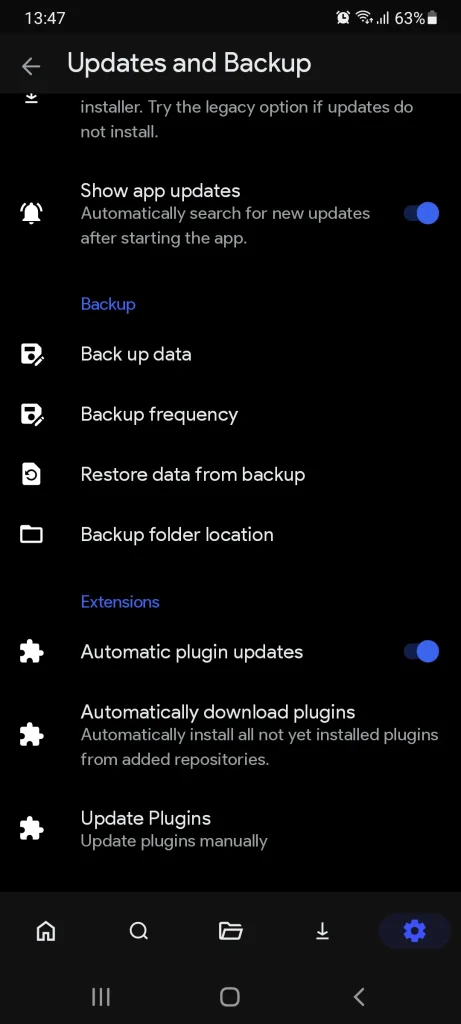
Tip: You can also set a backup frequency in the same section by selecting the “Backup Frequency” option.
How to Select or Change the CloudStream Data Backup Location?
You can change the location of your backup and select your preferred folder in this way:

How to Restore Data from Backup in CloudStream?
How to Fix CloudStream Restore Backup Error?
If your backup data is not restoring, please follow the practices given below:

Frequently Asked Questions
Conclusion
Getting a backup of your CloudStream data helps to prevent the loss of your data. It helps you restore your preferred extensions and plugins that you have installed previously. In case you need any help regarding the CloudStream backup, check out the article below. Moreover, you can find out how to solve the CloudStream Restore Backup Error.